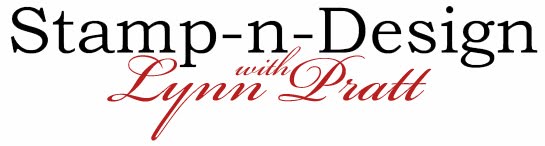Ok, here goes... this is how I converted My Digital Studio stamps to punches and then filled them with photos to get these pages!
First you have to download the free Inkscape program from the Internet. This is a good program for lots of things and I have never heard of anyone with any problems downloading it.
After you download it, open Inkscape and you have to go to File (at the top menu), then choose Import. Import any stamp of your choice, I used the Noteworthy alphabet for the first page and the Holiday Blitz flip flops for the second page. Below is a screen shot of the letter after I imported it in Inkscape. (So proud of myself for figuring out this screen shot thing and getting it into my blog post no less!! Hooray for me!)

(You can find your MDS stamp files by going on your computer to your program files, then choose My Digital Studio. Then click on the components folder, then punches.)
Once your stamp is imported, click on it to select it, and you will see the selection handles around it. Then go to Path at the top menu bar and then choose Trace bitmap.
A new box will open up and you want to hit update and then OK. Once you hit OK, you should see your image in this box. (If you do not, you have to make sure your imported image is selected) Now you can close this little window with the red X at the top right of it.

Now go to File (top menu bar) and then Document Properties. When this box opens you will see Custom size towards the bottom. I have the size set to 148 x 158 mm for the letters but you can try any size until it fits right around the edge of your letter. This makes the page size smaller so when you save your new letter file (or any stamp image), there is not a ton of space around it when you select it.
***If there is lots of space around the image on the page, when you bring your new punch file into MDS, the selection handles for it will be way outside of the actual shape and make it very difficult to edit.
Now go to File and then Save as. When you save your file you want to save it as a Plain SVG, not an Inkscape SVG. Save it right onto your desktop. You are finished with Inkscape for this letter.
Now open the folder that contains the punched images from MDS, the same way you got to it before. You are going to right click on the new svg. file that is saved on your desktop and choose copy. Now put your cursor over the punches file, where ever you want it saved in. I saved all mine in the Extras folder withing the MDS punches folder. Then right click and choose paste. A box will come up telling you this is locked and you want to choose continue. Your new punch is now in the MDS program!
Now open up MDS and choose punches on the right menu and add a punch. When you go to Extras (or whatever file you saved it into) you should see your new punch there! Choose your new punch!
Once you have the punch shown on your page, it will come in very large. Just double click on it and a box will open. Change the height to 3" (or whatever height you want it) and then close the box.
Click on the new punch and choose paper fill on the options in the menu on the right. Choose any type of designer series paper you want. (If you want to fill the punch with a photo, you still do this step but it will not matter which paper you choose since you are going to replace it with a photo.) If you only wanted DSP filled letters, then you are all finished!
If you want to fill it with a photo, like I did with the sandals above, then double click on the letter after it has the DSP in it. A window will open and you want to choose replace image. Pick a picture that you have saved on your computer and choose it. It will now show up in the punch! You can move it around on that screen and place it how you want and then hit OK. It is now replaced in your project with a photo in the shape of your punch!
I am very good at coming up with projects but I was very proud of myself for figuring out how to do this on the computer!! This is not my strong point!
Hope this was helpful, if you used this, show me some of the pages you make! I would love to see them!